Modelio ArchiMate comes with 3 kinds of matrices:
Nomenclatures
Nomenclatures display information about elements in table format on a part or a whole ArchiMate model.
The content is filtered depending on the nomenclature location and a configurable filter.
The nomenclature may also serve in the definition of a generated document.
Usage
A nomenclature may be created on:
-
an ArchiMate Model: the nomenclature will include the whole model content;
-
a layer: the nomenclature will include the layer content;
-
a view point: the nomenclature will include the elements represented in the viewpoint diagrams.
Description
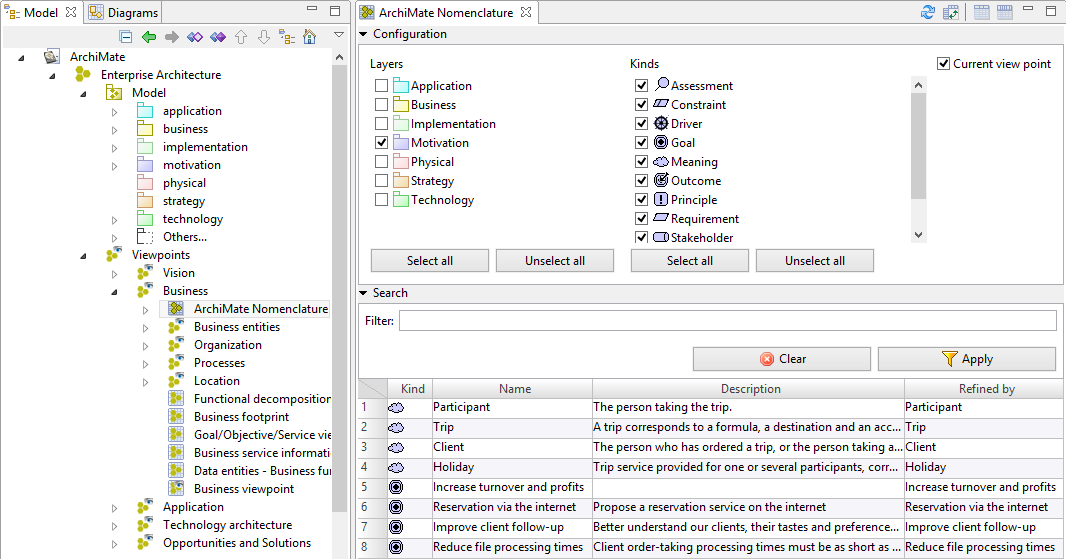
The nomenclature view is divided in 3 parts: the configuration area, the search area and the table.
Configuration area
This area is used to filter the nomenclature content by layer, element kind and view point when applicable.
-
Layers : Filters the table to display only elements in the selected layers. It also removes those who can’t belong to the selected layers from the element kind list.
-
Kinds : Filters the table to display only elements of the selected kind.
-
Current view point : This option is available only when the nomenclature is located in a view point. Filters the table to display only elements represented in diagrams in the view point.
Search area
You may filter displayed elements by typing a part of the name.
Table
The table displays the filtered elements.
You may sort by columns by double-clicking on the header.
Right-clicking on a column header displays a context menu letting you to choose the displayed columns.
Application Component matrix
This matrix displays Application Components and their properties in table format, on a part or a whole ArchiMate model.
The content is filtered depending on the matrix location.
Usage
An Application Component matrix may be created on:
-
an ArchiMate Model: the matrix will display every Application Component that is part of the model;
-
an Application layer: the matrix will include every Application Component in this layer;
-
a view point: the matrix will include all Application Components represented in the viewpoint diagrams.
Description
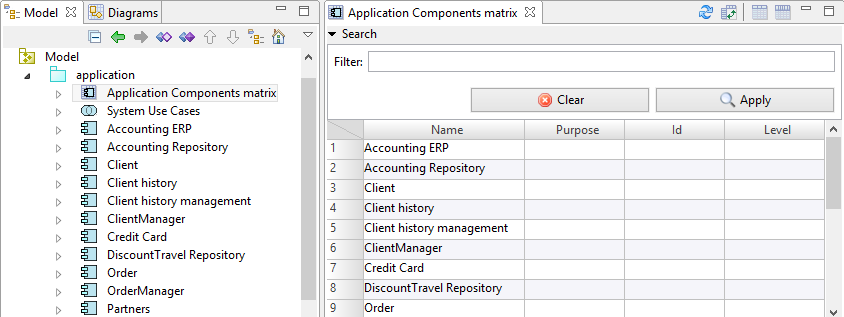
The matrix view is divided in 2 parts: the search area and the table.
Search area
You may filter displayed processes by typing a part of their name.
Table
The table displays the filtered elements. Each property can be edited directly in the matrix.
You may sort by columns by double-clicking on the header.
Right-clicking on a column header displays a context menu allowing you to choose the displayed columns.
Process matrix
This matrix displays Processes and their properties in table format, on a part or a whole ArchiMate model.
The content is filtered depending on the matrix location.
Usage
A Process matrix may be created on:
-
an ArchiMate Model: the matrix will display every Process that is part of the model;
-
an Application, Business or Technology layer: the matrix will include every Process in this layer;
-
a view point: the matrix will include all Processes represented in the viewpoint diagrams.
Description
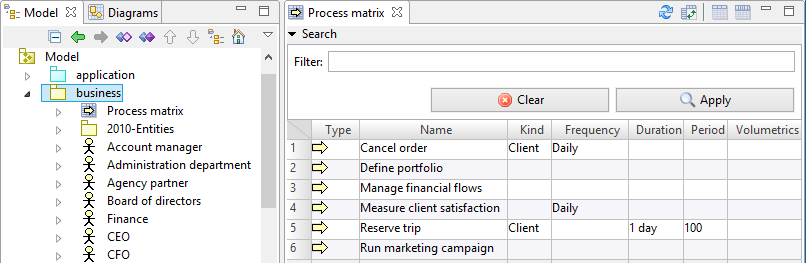
The matrix view is divided in 2 parts: the search area and the table.
Search area
You may filter displayed processes by typing a part of their name.
Table
The table displays the filtered elements. Each property can be edited directly in the matrix.
You may sort by columns by double-clicking on the header.
Right-clicking on a column header displays a context menu allowing you to choose the displayed columns.
Flow matrix
This matrix displays Flow relationships in table format, on a part or a whole ArchiMate model.
The content is filtered depending on the matrix location.
Usage
A Flow matrix may be created on:
-
an ArchiMate Model: the matrix will display every Flow that is part of the model;
-
any layer: the matrix will include every Flow starting from an element belonging to this layer;
-
a view point: the matrix will include all Flows represented in the viewpoint diagrams.
Description
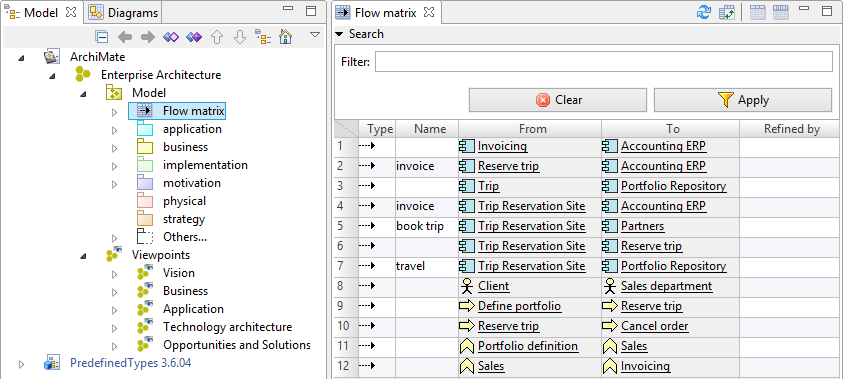
The matrix view is divided in 2 parts: the search area and the table.
Search area
You may filter displayed flows by typing a part of their name.
Table
The table displays the filtered elements, including the flow sources and targets.
You may sort by columns by double-clicking on the header.
Right-clicking on a column header displays a context menu allowing you to choose the displayed columns.