Two different locks modes
-
The No lock mode: All elements can be modified.
If two users modify and commit the same element, the second user will fail delivering his modifications.
He will have to run an Update first. The update command will set the modified element has conflicted. He will then have to resolve the conflict using 'Solve conflicts and/or Set conflicts' as resolved before being able to publish the modified elements. -
The Need locks mode :
A read-only/read-write status is added to the elements of the shared work model. shared work models are configured to allow modifying only locked elements. A read-only element cannot be modified, while a read-write element can be locally modified. Using Teamwork commands, the current status of the element can be changed from read-only to read-write and vice versa.
Element state representation
Modelio graphically represents the Teamwork state of model elements using overlays on the element icon:
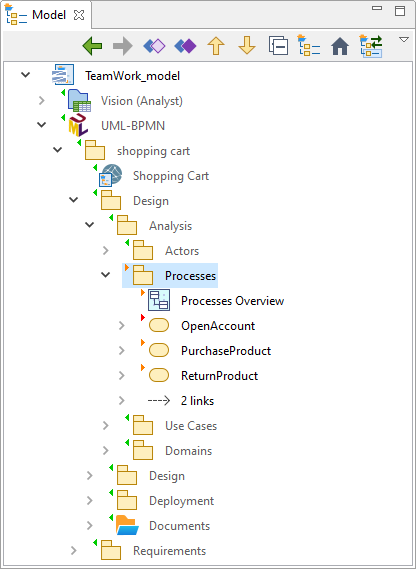
The following overlays are used:
In 'Need Locks' mode:
-
(no overlay) – Non versioned element
-
 – Read-only element
– Read-only element -
 – Read-write locked element
– Read-write locked element -
 – Modified element
– Modified element -
 – To be added to version
– To be added to version -
 – Conflicted element (usually doesn’t occur in the 'needs lock' mode unless locks have been broken)
– Conflicted element (usually doesn’t occur in the 'needs lock' mode unless locks have been broken)
In 'No Lock' mode:
-
(none) – Non versioned element
-
 – Read-write element
– Read-write element -
 – Modified element
– Modified element -
 – Read-write locked element
– Read-write locked element -
 – To be added to version
– To be added to version -
 – Conflicted element
– Conflicted element