The figure below shows the Link Editor View. The view is composed of a main display area where the link graph is drawn, and has a toolbar where configuration commands are available.
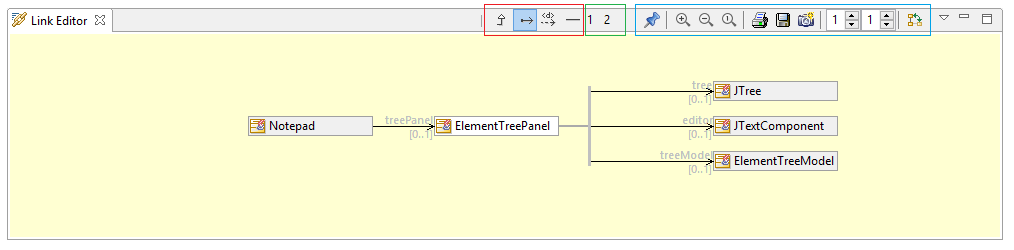
The toolbar is structured in three areas:
-
The Link Editor View management commands (blue rectangle in the figure) which are from left to right:
-
Pin/Unpin selected element
 : Switches the Links Editor from Visualize to Edit mode.
: Switches the Links Editor from Visualize to Edit mode. -
Zoom in
 : Zoom in.
: Zoom in. -
Zoom out
 : Zoom out.
: Zoom out. -
Zoom to 1:1
 : Reset zoom level to 1:1 scale.
: Reset zoom level to 1:1 scale. -
Print
 : Print the current contents of the Links Editor as an image.
: Print the current contents of the Links Editor as an image. -
Save in a file
 : Save the Link Editor contents in an image file.
: Save the Link Editor contents in an image file. -
Copy as a graphic
 : Copy Links Editor contents as an image in the clipboard.
: Copy Links Editor contents as an image in the clipboard. -
Downstream levels displayed : Defines the number of linked elements that will be displayed downstream from the selected element.
-
Upstream levels displayed : Defines the number of linked elements that will be displayed upstream from the selected element.
-
Flip layout orientation
 : Flip the graph layout (horizontal/vertical).
: Flip the graph layout (horizontal/vertical).
-
-
The Link Editor custom configurations (green rectangle in the figure) which are user-defined configurations of the Link Editor View contents (ie: which link kinds are to be displayed).
Just click on the command button to switch to the chosen custom configuration. See Custom configurations below. -
The Link Editor predefined configurations (red rectangle in the figure) which are 'of the shelf' available configurations provided by Modelio.
Just click on the command button to switch to the chosen predefined configuration. See Predefined configurations below