Selecting a workbench
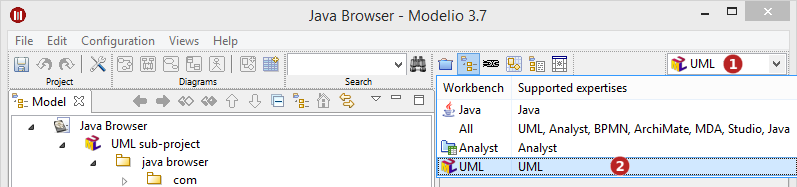
Steps:
-
Unfold drop-down menu. This menu lists the available workbenches, and for each of them, the supported expertises.
-
Select a workbench.
Example
In the following example, we will switch workbenches from "Analyst" to "Java" (workbench that comes with the Java Designer module) and observe the changes that ensue.
Initial state - Current workbench is 'Analyst'

Keys:
-
The current workbench is 'Analyst'
-
The 'Model' perspective is selected by default
-
nly the 'Analyst' diagrams are proposed in the fast creation bar
-
The model browser only shows the 'Analyst' elements, and their context menu only contains the corresponding commands
-
The link editor provides only links that are compatible with the 'Analyst' elements
-
The Document Publisher module is activated
Final state - the 'Java' workbench is activated
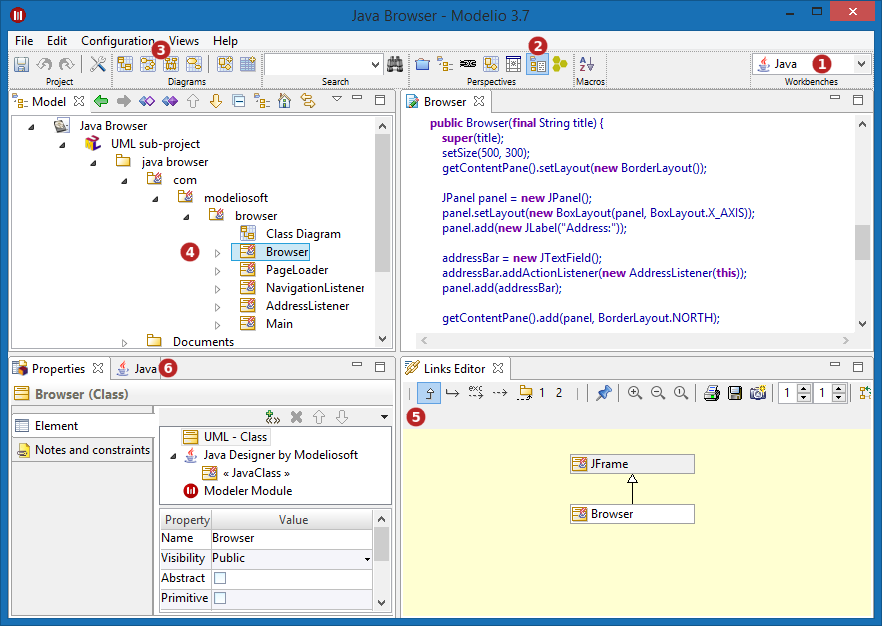
Keys:
-
The 'Java' workbench is activated.
-
The default perspective is 'Development'
-
Only diagrams that are relevant to the Java context are proposed in the fast creation bar
-
The model browser only shows the elements that are relevant in a Java context, and their context menu only contains the corresponding commands
-
The links editor only provides links that are useful in a Java context
-
The Java Designer module is activated, and the Document Publisher module has been deactivated