Introduction
The reverse process allows existing library classes to be used during the modeling phase. This process enables the generalization of these classes, as well as their implementation or their use in modeling.
To reverse a class, you must have an .exe or .dll file of a C# project that includes this class. If you also have the .cs source code, a complete reverse of the code and C# documentation comments can be carried out. If this is not the case, only a structural reverse will be carried out.
Launching reverse operations
The two reverse commands provided by Modelio C# Designer are run from the root package via the C# Designer module contextual menu or via the C# Designer property view buttons.
Reversing C# sources
The  "Reverse C# sources" icon opens the following window, used to select the directory containing the elements to reverse into the project.
"Reverse C# sources" icon opens the following window, used to select the directory containing the elements to reverse into the project.
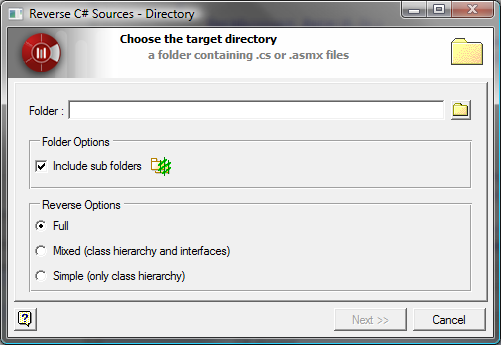
After selecting the directory containing the C# files you want to reverse and choosing the desired reverse option (full, mixed or simple), click on the "Next" button to continue.
After clicking on the "Next" button, the following window appears. This window is used to select the elements to reverse into the project.
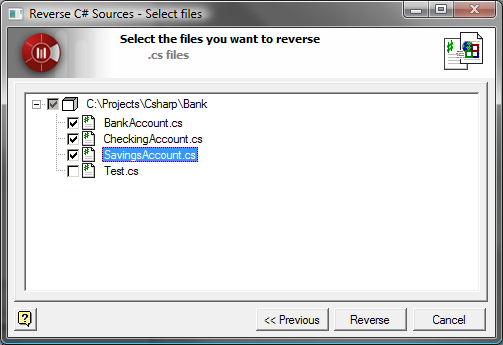
Select the elements you wish to reverse simply by checking the corresponding tickbox, and click on "Reverse" to launch the reverse operation.
Reversing .NET assemblies
The  "Reverse C# assembly" icon opens the following window, used to select the assembly which you wish to reverse into the project.
"Reverse C# assembly" icon opens the following window, used to select the assembly which you wish to reverse into the project.
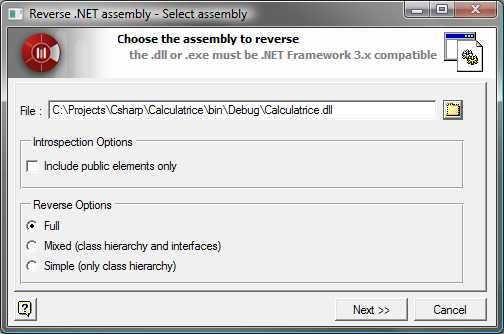
After selecting the assembly and choosing the desired introspection option (whether or not only public elements will be included) and reverse option (full, mixed or simple), click on the "Next" button to continue.
After clicking on the "Next" button, the following window appears. This window is used to select the components to reverse into the project.
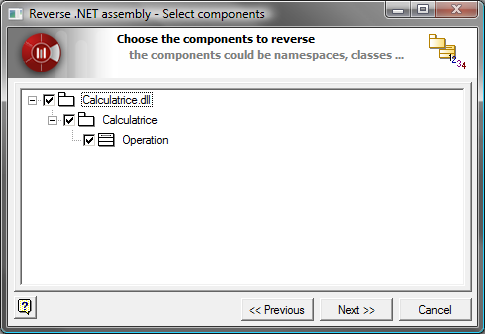
Select the components you wish to reverse simply by checking the corresponding tickbox, and click on "Next" to launch the reverse operation.