The C# property view is used to enter or modify certain information relevant to C# generation on the element selected in Modelio, such as tagged values or stereotypes.
The C# Designer property view on a package
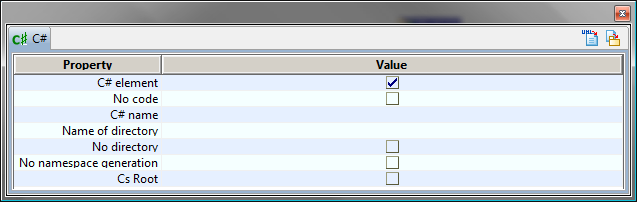
Keys:
-
The "C# element" tick box is used to add the «CsPackage» stereotype, indicating that the package is handled by C#.
-
The "No code" tick box is used to add the {NoCode} tagged value, indicating that the package will not be generated.
-
The "C# name" field is used to specify a C# name for the package.
-
The "Name of directory" field is used to specify a C# name for the directory generated from the package.
-
The "No directory" tick box is used to add the {NoDirectory} tagged value, indicating that the directory for the annotated package will not be generated.
-
The "No namespace generation" tick box is used to add the {NoNamespace} tagged value, indicating that the name of the namespace for the annotated package will not be generated.
-
The "Cs Root" tick box is used to add the {Root} tagged value, indicating that the package is the root generation node for your project.
The icons at the top of the window are used as follows:
-
 : This icon is used to launch C# generation.
: This icon is used to launch C# generation. -
 : This icon is used to update the model from the sources if necessary.
: This icon is used to update the model from the sources if necessary.
The C# Designer property view on a class
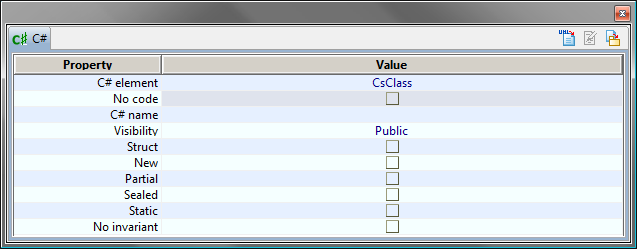
Keys:
-
The "C# element" menu is used to add the «CsClass», «CsDelegateContainer» or «CsAttribute» stereotypes, indicating that the class is handled by C#, is a Delegate Container or is a C# Attribute. The property view is updated accordingly to the chosen value.
-
The "No code" tick box is used to add the {NoCode} tagged value, indicating that the class will not be generated.
-
The "C# name" field is used to specify a C# name for the class.
-
The "Visibility" field is used to select the visibility of the class. The choice depends on the context of the class. If the class is located within a package, the choice of visibility is as follows: default, public and internal (only these visibilities are available in C#). If the class is embedded, all visibility types are available: default, public, protected, internal, protected, internal, private).
-
The "Struct" tick box is used to add the {Struct} tagged value, indicating that the class is a structure.
-
The "New" tick box is used to add the {New} tagged value, indicating that the inner class will be generated with the "new" keyword.
-
The "Partial" tick box is used to add the {Partial} tagged value, indicating that the class will be generated with the "partial" keyword.
-
The "Sealed" tick box is used to add the {Sealed} tagged value, indicating that the class will be generated with the "sealed" keyword.
-
The "Static" tick box is used to add the {Static} tagged value, indicating that the class will be generated with the "static" keyword.
-
The "No invariant" tick box is used to add the {NoInvariant} tagged value, indicating that invariants will not be generated for the annotated class.
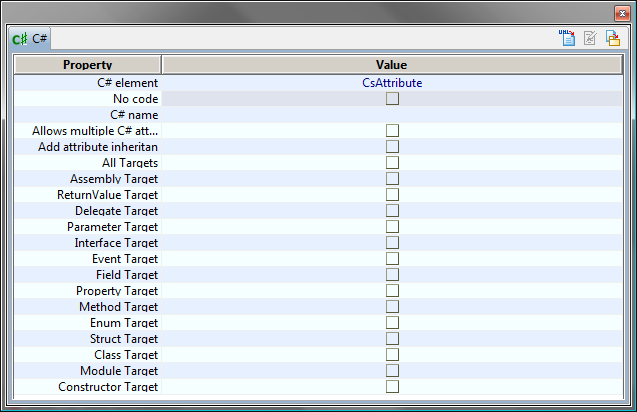
Keys:
-
The "C# element" menu is used to add the «CsClass», «CsDelegateContainer» or «CsAttribute» stereotypes, indicating that the class is handled by C#, is a Delegate Container or is a C# Attribute. The property view is updated accordingly to the chosen value.
-
The "No code" tick box is used to add the {NoCode} tagged value, indicating that the class will not be generated.
-
The "C# name" field is used to specify a C# name for the class.
-
The "Allows multiple C# attributes" tick box is used to add the {AttributeAllowMultiple} tagged value, indicating that the class allows multiple C# attributes on a field.
-
The "Add attribute inheritance" tick box is used to add the {AttributeInherited} tagged value, indicating that the class allows C# attribute inheritance.
-
The "All target" and other ‘Targets’ tick boxes are used to choose the target of the C# attribute.
The icons at the top of the window are used as follows:
-
 : This icon is used to launch C# generation.
: This icon is used to launch C# generation. -
 : This icon is used to edit the generated C# file.
: This icon is used to edit the generated C# file. -
 : This icon is used to update the model from the sources if necessary.
: This icon is used to update the model from the sources if necessary.
The C# Designer property view on an interface
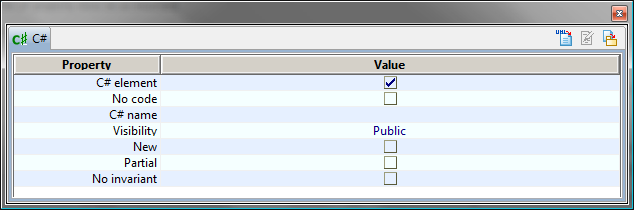
Keys:
-
The "C# element" tick box is used to add the «CsInterface» stereotype, indicating that the interface is handled by C#.
-
The "No code" tick box is used to add the {NoCode} tagged value, indicating that the interface will not be generated.
-
The "C# name" field is used to specify a C# name for the interface.
-
The "Visibility" field is used to select the visibility of the interface. The choice depends on the context of the interface. If the class is located within a package, the choice of visibility is as follows: default, public and internal (only these visibilities are available in C#). If the interface is embedded, all visibility types are available: default, public, protected, internal, protected, internal, private).
-
The "New" tick box is used to add the {New} tagged value, indicating that the inner interface will be generated with the "new" keyword.
-
The "Partial" tick box is used to add the {Partial} tagged value, indicating that the interface will be generated with the "partial" keyword.
-
The "No invariant" tick box is used to add the {NoInvariant} tagged value, indicating that invariants will not be generated for the annotated interface.
The icons at the top of the window are used as follows:
-
 : This icon is used to launch C# generation.
: This icon is used to launch C# generation. -
 : This icon is used to edit the generated C# file.
: This icon is used to edit the generated C# file. -
 : This icon is used to update the model from the sources if necessary.
: This icon is used to update the model from the sources if necessary.
The C# Designer property view on a signal
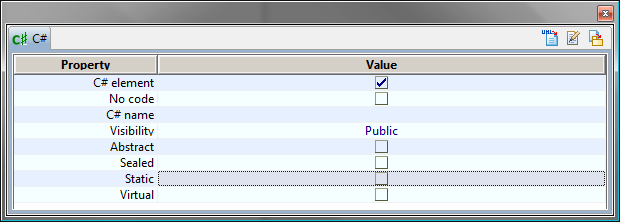
Keys:
-
The "C# element" tick box is used to add the «CsEvent» stereotype, indicating that the signal is handled by C# and is a C# Event.
-
The "No code" tick box is used to add the {NoCode} tagged value, indicating that the event will not be generated.
-
The "C# name" field is used to specify a C# name for the event.
-
The "Visibility" field is used to select the visibility of the event. The choice depends on the context of the event. If the event is located within a class, the choice of visibility is as follows: default, public and internal (only these visibilities are available in C#).
-
The "Abstract" tick box is used to indicate that the event will be generated with the "abstract" keyword.
-
The "Sealed" tick box is used to indicate that the event will be generated with the "sealed" keyword.
-
The "Static" tick box is used to add the {Static} tagged value, indicating that the class will be generated with the "static" keyword.
-
The "Virtual" tick box is used to add the {Virtual} tagged value, indicating that the operation will be generated with the "Virtual" keyword.
The icons at the top of the window are used as follows:
-
 : This icon is used to launch C# generation.
: This icon is used to launch C# generation. -
 : This icon is used to edit the generated C# file.
: This icon is used to edit the generated C# file. -
 : This icon is used to update the model from the sources if necessary.
: This icon is used to update the model from the sources if necessary.
The C# Designer property view on an enumeration
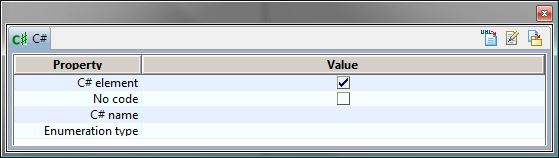
Keys:
-
The "C# element" tick box is used to add the «CsEnumeration» stereotype, indicating that the enumeration is handled by C#.
-
The "No code" tick box is used to add the {NoCode} tagged value, indicating that the enumeration will not be generated.
-
The "C# name" field is used to specify a C# name for the event.
-
The "Enumeration type" field is used to specify the enumeration type.
The icons at the top of the window are used as follows:
-
 : This icon is used to launch C# generation.
: This icon is used to launch C# generation. -
 : This icon is used to edit the generated C# file.
: This icon is used to edit the generated C# file. -
 : This icon is used to update the model from the sources if necessary.
: This icon is used to update the model from the sources if necessary.
The C# Designer property view on Component
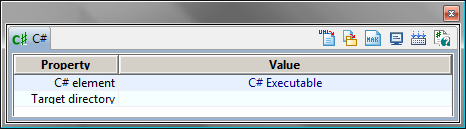
Keys:
-
The "C# element" menu is used to add the «CsExecutable», «CsWindowsExecutable» or «CsLibrary» stereotypes, indicating that the component is handled by C#, is an Executable, a Windows Executable or is a Library.
-
The "Target directory" field is used to specify directory where the makefile will be generated.
The icons at the top of the window are used as follows:
-
 : This icon is used to launch C# generation.
: This icon is used to launch C# generation. -
 : This icon is used to update the model from the sources if necessary.
: This icon is used to update the model from the sources if necessary. -
 : This icon is used to generate the makefile.
: This icon is used to generate the makefile. -
 : This icon is used to visualize the makefile.
: This icon is used to visualize the makefile. -
 : This icon is used to compile.
: This icon is used to compile. -
 : This icon is used to generate the documentation.
: This icon is used to generate the documentation.
The C# Designer property view on an operation
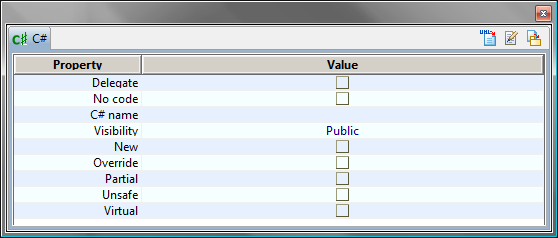
Keys:
-
The "Delegate" tick box is used to add the «CsDelegate» stereotype, indicating that the operation is a Delegate.
-
The "No code" tick box is used to add the {NoCode} tagged value, indicating that the operation will not be generated.
-
The "C# name" field is used to specify a C# name for the operation.
-
The "Visibility" field is used to select the visibility of the operation (default, public, protected, internal, protected internal or private). When the selected visibility is "default", no visibility is generated for the operation. The C# language has its own default values for operation visibilities.
-
The "New" tick box is used to add the {New} tagged value, indicating that the operation will be generated with the "new" keyword.
-
The "Override" tick box is used to add the {Override} tagged value, indicating that the operation will be generated with the "override" keyword, which indicates that it overloads an operation of the parent class.
-
The "Partial" tick box is used to add the {Partial} tagged value, indicating that the operation will be generated with the "partial" keyword.
-
The "Unsafe" tick box is used to add the {Unsafe} tagged value, indicating that the operation will be generated with the "unsafe" keyword. This keyword must be generated if the operation uses pointers.
-
The "Virtual" tick box is used to add the {Virtual} tagged value, indicating that the operation will be generated with the "Virtual" keyword.
The icons at the top of the window are used as follows:
-
 : This icon is used to launch C# generation.
: This icon is used to launch C# generation. -
 : This icon is used to edit the generated C# file.
: This icon is used to edit the generated C# file. -
 : This icon is used to update the model from the sources if necessary.
: This icon is used to update the model from the sources if necessary.
The C# Designer property view on an attribute
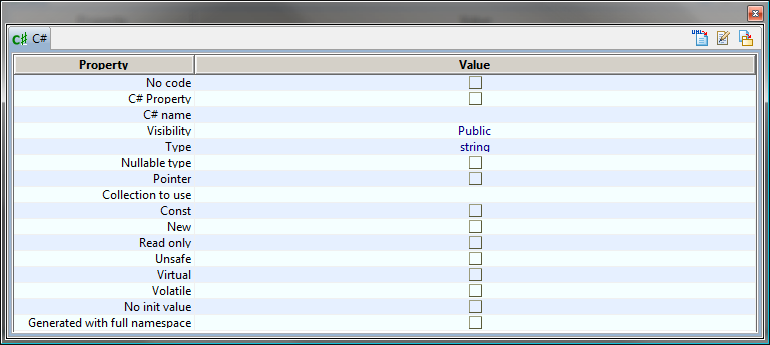
Keys:
-
The "No code" tick box is used to add the {NoCode} tagged value, indicating that the attribute will not be generated.
-
The "C# Property" tick box is used to add the «C# Property» stereotype, indicating that the attribute is a C# property. The property view is updated accordingly to the chosen value.
-
The "C# name" field is used to specify a C# name for the attribute.
-
The "Visibility" field is used to select the attribute’s visibility (default, public, protected, internal, protected internal or private).
-
The "Type" field is used to indicate the attribute’s C# type. Possible C# types are string, int, long, bool, char, float, decimal, double, short, object, unsigned short, byte, unsigned int, unsigned long, signed byte.
-
The "Nullable type" tick box is used to add the \{Nullable Type} tagged value, indicating that the attribute will be generated as nullable.
-
The "Pointer" tick box is used to add the {Pointer} tagged value, indicating that the attribute will be generated as a pointer.
-
The "Collection to use" field is used to select the collection which will be generated.
-
The "Const" tick box is used to add the {Const} tagged value, indicating that the attribute’s modifiers will be generated with the "const" keyword.
-
The "New" tick box is used to add the {New} tagged value, indicating that the attribute’s modifiers will be generated with the "new" keyword.
-
The "ReadOnly" tick box is used to add the {ReadOnly} tagged value, indicating that the attribute’s modifiers will be generated with the "readonly" keyword.
-
The "Unsafe" tick box is used to add the {Unsafe} tagged value, indicating that the attribute’s modifiers will be generated with the "unsafe" keyword.
-
The "Virtual" tick box is used to add the {Virtual} tagged value, indicating that the attribute’s modifiers will be generated with the "Virtual" keyword.
-
The "Volatile" tick box is used to add the {Volatile} tagged value, indicating that the attribute’s modifiers will be generated with the "volatile" keyword.
-
The "No init value" tick box is used to add the \{No Initial value} tagged value, indicating that the attribute will be generated without initial value.
-
The "Generated with full namespace" tick box is used to add the \{Full name} tagged value, indicating that the attribute will be generated with full namespacing.
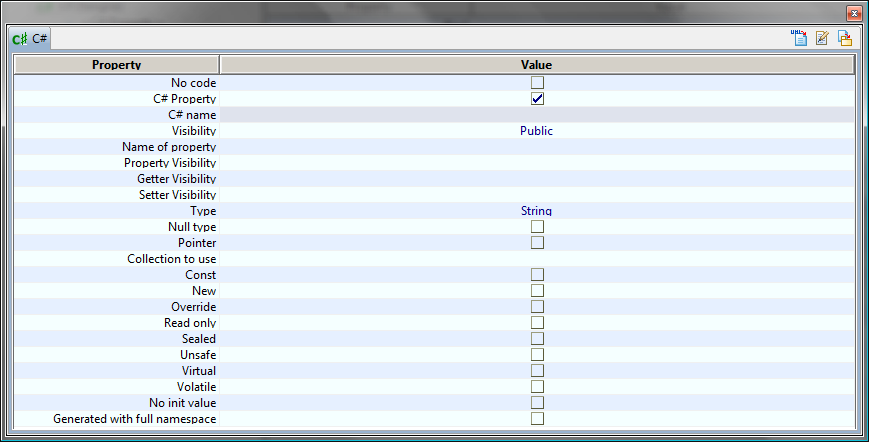
Keys:
-
The "No code" tick box is used to add the {NoCode} tagged value, indicating that the attribute will not be generated.
-
The "C# Property" tick box is used to add the «C# Property» stereotype, indicating that the attribute is a C# property. The property view is updated accordingly to the chosen value.
-
The "C# name" field is used to specify a C# name for the attribute.
-
The "Visibility" field is used to select the attribute’s visibility (default, public, protected, internal, protected internal or private).
-
The "Name of property" field is used to specify a C# name for the property.
-
The "Property Visibility" field is used to select the property’s visibility (default, public, protected, internal, protected internal or private).
-
The "Getter Visibility" field is used to select the getter’s visibility (default, public, protected, internal, protected internal or private).
-
The "Setter Visibility" field is used to select the setter’s visibility (default, public, protected, internal, protected internal or private).
-
The "Type" field is used to indicate the attribute’s C# type. Possible C# types are string, int, long, bool, char, float, decimal, double, short, object, unsigned short, byte, unsigned int, unsigned long, signed byte.
-
The "Nullable type" tick box is used to add the \{Nullable Type} tagged value, indicating that the attribute will be generated as nullable.
-
The "Pointer" tick box is used to add the {Pointer} tagged value, indicating that the attribute will be generated as a pointer.
-
The "Collection to use" field is used to select the collection which will be generated.
-
The "Const" tick box is used to add the {Const} tagged value, indicating that the attribute’s modifiers will be generated with the "const" keyword.
-
The "New" tick box is used to add the {New} tagged value, indicating that the attribute’s modifiers will be generated with the "new" keyword.
-
The "Override" tick box is used to add the {Override} tagged value, indicating that the attribute’s modifiers will be generated with the "override" keyword.
-
The "ReadOnly" tick box is used to add the {ReadOnly} tagged value, indicating that the attribute’s modifiers will be generated with the "readonly" keyword.
-
The "Sealed" tick box is used to add the {Sealed} tagged value, indicating that the attribute’s modifiers will be generated with the "sealed" keyword.
-
The "Unsafe" tick box is used to add the {Unsafe} tagged value, indicating that the attribute’s modifiers will be generated with the "unsafe" keyword.
-
The "Virtual" tick box is used to add the {Virtual} tagged value, indicating that the attribute’s modifiers will be generated with the "Virtual" keyword.
-
The "Volatile" tick box is used to add the {Volatile} tagged value, indicating that the attribute’s modifiers will be generated with the "volatile" keyword.
-
The "No init value" tick box is used to add the \{No Initial value} tagged value, indicating that the attribute will be generated without initial value.
-
The "Generated with full namespace" tick box is used to add the \{Full name} tagged value, indicating that the attribute will be generated with full namespacing.
The icons at the top of the window are used as follows:
-
 : This icon is used to launch C# generation.
: This icon is used to launch C# generation. -
 : This icon is used to edit the generated C# file.
: This icon is used to edit the generated C# file. -
 : This icon is used to update the model from the sources if necessary.
: This icon is used to update the model from the sources if necessary.
The C# Designer property view on an association
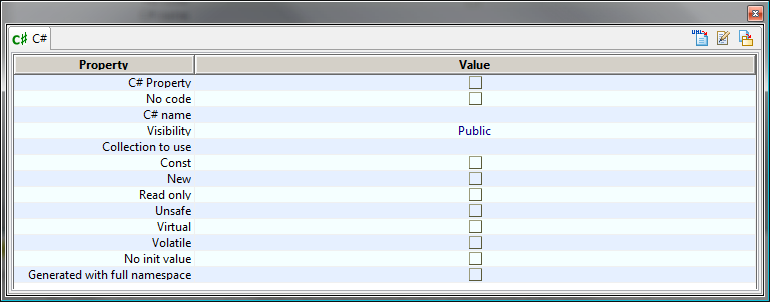
Keys:
-
The "No code" tick box is used to add the {NoCode} tagged value, indicating that the association will not be generated.
-
The "C# Property" tick box is used to add the «C# Property» stereotype, indicating that the assocation is a C# property. The property view is updated accordingly to the chosen value.
-
The "C# name" field is used to specify a C# name for the association.
-
The "Visibility" field is used to select the association’s visibility (default, public, protected, internal, protected internal or private).
-
The "Collection to use" field is used to select the collection which will be generated.
-
The "Const" tick box is used to add the {Const} tagged value, indicating that the association’s modifiers will be generated with the "const" keyword.
-
The "New" tick box is used to add the {New} tagged value, indicating that the association’s modifiers will be generated with the "new" keyword.
-
The "ReadOnly" tick box is used to add the {ReadOnly} tagged value, indicating that the association’s modifiers will be generated with the "readonly" keyword.
-
The "Unsafe" tick box is used to add the {Unsafe} tagged value, indicating that the association’s modifiers will be generated with the "unsafe" keyword.
-
The "Virtual" tick box is used to add the {Virtual} tagged value, indicating that the association’s modifiers will be generated with the "Virtual" keyword.
-
The "Volatile" tick box is used to add the {Volatile} tagged value, indicating that the association’s modifiers will be generated with the "volatile" keyword.
-
The "No init value" tick box is used to add the \{No Initial value} tagged value, indicating that the association will be generated without initial value.
-
The "Generated with full namespace" tick box is used to add the \{Full name} tagged value, indicating that the association will be generated with full namespacing.
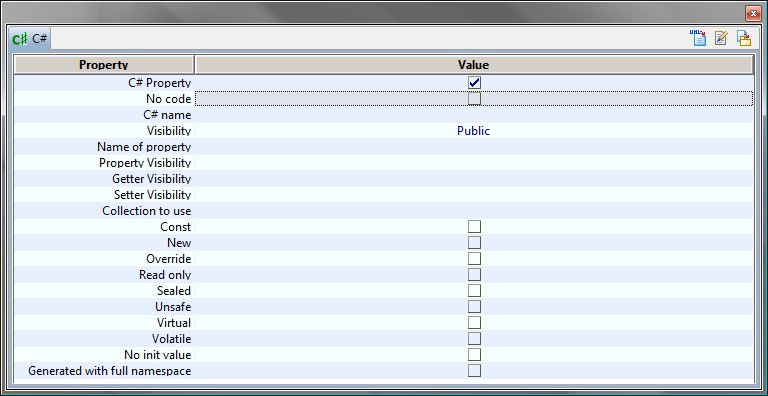
Keys:
-
The "No code" tick box is used to add the {NoCode} tagged value, indicating that the association will not be generated.
-
The "C# Property" tick box is used to add the «C# Property» stereotype, indicating that the association is a C# property. The property view is updated accordingly to the chosen value.
-
The "C# name" field is used to specify a C# name for the association.
-
The "Visibility" field is used to select the association’s visibility (default, public, protected, internal, protected internal or private).
-
The "Name of property" field is used to specify a C# name for the property.
-
The "Property Visibility" field is used to select the property’s visibility (default, public, protected, internal, protected internal or private).
-
The "Getter Visibility" field is used to select the getter’s visibility (default, public, protected, internal, protected internal or private).
-
The "Setter Visibility" field is used to select the setter’s visibility (default, public, protected, internal, protected internal or private).
-
The "Collection to use" field is used to select the collection which will be generated.
-
The "Const" tick box is used to add the {Const} tagged value, indicating that the association’s modifiers will be generated with the "const" keyword.
-
The "New" tick box is used to add the {New} tagged value, indicating that the association’s modifiers will be generated with the "new" keyword.
-
The "Override" tick box is used to add the {Override} tagged value, indicating that the association’s modifiers will be generated with the "override" keyword.
-
The "ReadOnly" tick box is used to add the {ReadOnly} tagged value, indicating that the association’s modifiers will be generated with the "readonly" keyword.
-
The "Sealed" tick box is used to add the {Sealed} tagged value, indicating that the association’s modifiers will be generated with the "sealed" keyword.
-
The "Unsafe" tick box is used to add the {Unsafe} tagged value, indicating that the association’s modifiers will be generated with the "unsafe" keyword.
-
The "Virtual" tick box is used to add the {Virtual} tagged value, indicating that the association’s modifiers will be generated with the "Virtual" keyword.
-
The "Volatile" tick box is used to add the {Volatile} tagged value, indicating that the association’s modifiers will be generated with the "volatile" keyword.
-
The "No init value" tick box is used to add the \{No Initial value} tagged value, indicating that the association will be generated without initial value.
-
The "Generated with full namespace" tick box is used to add the \{Full name} tagged value, indicating that the association will be generated with full namespacing.
The icons at the top of the window are used as follows:
-
 : This icon is used to launch C# generation.
: This icon is used to launch C# generation. -
 : This icon is used to edit the generated C# file.
: This icon is used to edit the generated C# file. -
 : This icon is used to update the model from the sources if necessary.
: This icon is used to update the model from the sources if necessary.
The C# Designer property view on a parameter
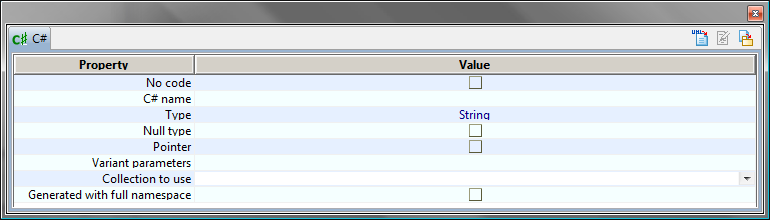
Keys:
-
The "No code" tick box is used to add the {NoCode} tagged value, indicating that the parameter will not be generated.
-
The "C# name" field is used to specify a C# name for the parameter.
-
The "Type" field is used to indicate the parameter’s C# type. Possible C# types are string, int, long, bool, char, float, decimal, double, short, object, unsigned short, byte, unsigned int, unsigned long, signed byte.
-
The "Nullable type" tick box is used to add the \{Nullable Type} tagged value, indicating that the parameter will be generated as nullable.
-
The "Pointer" tick box is used to add the {Pointer} tagged value, indicating that the parameter will be generated as a pointer.
-
The "Variant parameters" tick box is used to add the {Params} tagged value, indicating that the parameter is a variant parameter.
-
The "Collection to use" field is used to select the collection which will be generated.
-
The "Generated with full namespace" tick box is used to add the \{Full name} tagged value, indicating that the parameter will be generated with full namespacing.
The icons at the top of the window are used as follows:
-
 : This icon is used to launch C# generation.
: This icon is used to launch C# generation. -
 : This icon is used to edit the generated C# file.
: This icon is used to edit the generated C# file. -
 : This icon is used to update the model from the sources if necessary.
: This icon is used to update the model from the sources if necessary.