Introduction
The project model element enables you to quickly edit an entire project in Visual Studio from your C# Designer module, using the "Open in Visual Studio" command.
Opening a project
To open a project in Visual Studio, simply select your project model element in the explorer, and then click on the  icon in the C# property view.
icon in the C# property view.
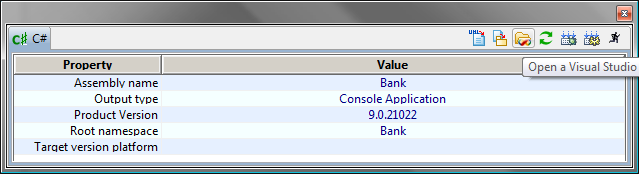
Note 1: It is only possible to open a Visual Studio project from the C# Designer module if you have already set the "Command to launch Visual Studio" parameter in the "General" parameter set.
Note 2: In order to avoid any possible desynchronization, only open the same project once in Visual Studio.
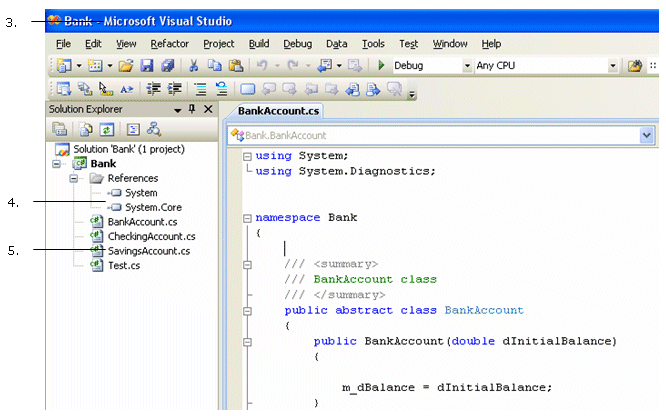
This command launches the Visual Studio IDE (3) specified at module parameter level (using the "Command to launch Visual Studio" parameter).
The Visual Studio "Solution Explorer" presents all the sources associated with the project (5), as well as the "assemblies" (4) used by the project. The "System.Core" assembly is automatically added to the project if you are using the 2008 version of Visual Studio, while the "System" assembly is always present, whatever your version of Visual Studio.
As shown in the table below, a project can only be opened if the version of your Visual Studio IDE is greater than or equel to the version of your project file (.csproj).
| Visual Studio version / Project file version | < | = | > |
|---|---|---|---|
Effect |
Error |
Project file is opened |
Warning. Project file migration is suggested. |