Now, let’s add a property page to the JUnit Module.
In this property page we will simply:
-
add the previously defined "Create a Test case" command
-
display the name of the currently selected element
Create the Property page
-
Go to
 JUnit module
JUnit module -
Open the contextual menu and select:
 Modelio Studio –>
Modelio Studio –>  Create element –>
Create element –>  Property Page
Property Page -
In the "Create a Property page" dialog box, fill in the field with the following:
-
Enter ‘JUnit’ as label
-
Enter ‘JUnitPropertyPage’ as Id
-
Enter ‘JUnitPropertyPage’ for the Java class
-
In the "Available commands" list, select the "Create a test case" command
-
Add it to the toolbar using the
 righ arrow button.
righ arrow button. -
The "Create a test case" command will appear under the toolbar container.
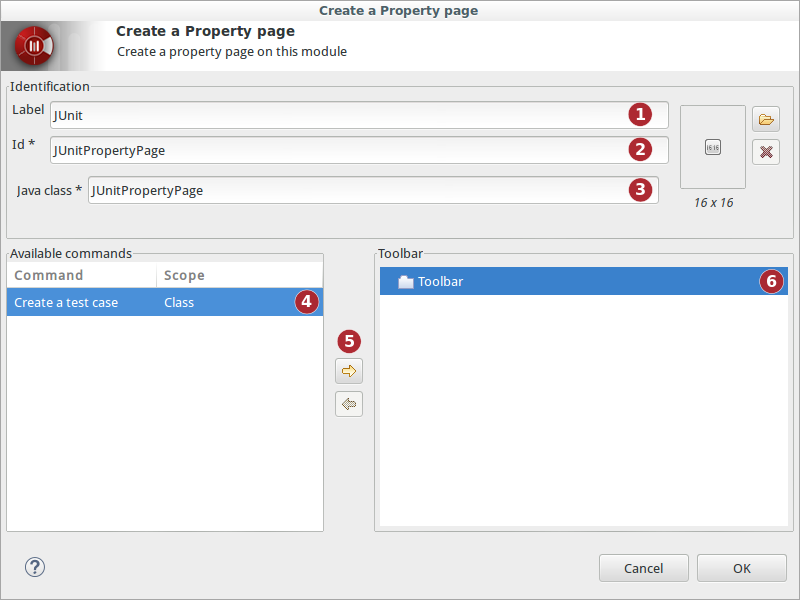
-
Click on OK
The "Property page" container has been created in:
 JUnit /
JUnit /  gui /
gui /  views /
views /  JUnitPropertyPage
JUnitPropertyPage
If you expand  JUnitPropertyPage, you’ll see a dependency link to
JUnitPropertyPage, you’ll see a dependency link to  JUnitPropertyPage class.
JUnitPropertyPage class.
(CTRL + ALT + left-clic on the dependency to select the target element)
Coding the property page behavior
-
Go to
 JUnit /
JUnit /  implementation /
implementation /  java /
java /  org.sample.junit /
org.sample.junit /  handlers /
handlers /  propertypage /
propertypage /  JUnitPropertyPage
JUnitPropertyPage -
Click on the
 Generate command, and then on the
Generate command, and then on the  Edit command to edit the generated JUnitPropertyPage.java source.
Edit command to edit the generated JUnitPropertyPage.java source. -
Complete the update and changeProperty methods with the following content:
(JUnitPropertyPage.java source file)
1
2
3
4
5
6
7
8
9
10
11
12
13
14
15
16
17
18
19
20
21
22
23
24
25
26
27
28
29
30
31
32
33
34
35
36
37
38
39
40
41
42
43
44
45
46
47
48
49
50
51
52
53
54
package org.sample.junit.handlers.propertypage;
import java.util.List;
import com.modeliosoft.modelio.javadesigner.annotations.objid;
import org.modelio.api.module.IModule;
import org.modelio.api.module.propertiesPage.AbstractModulePropertyPage;
import org.modelio.api.module.propertiesPage.IModulePropertyTable;
import org.modelio.metamodel.uml.infrastructure.ModelElement;
import org.modelio.vcore.smkernel.mapi.MObject;
public class JUnitPropertyPage extends AbstractModulePropertyPage {
public JUnitPropertyPage(IModule module, String name, String label, String bitmap) {
super(module, name, label, bitmap);
}
/**
* This method is called when the current selection
* changes and that the property box contents requires
* an update.
* In this example, simply add one property (the Name of
* the currently selected element)
*/
@Override
public void update(List<MObject> elements, IModulePropertyTable table) {
if (elements.size() == 1 && elements.get(0) instanceof ModelElement) {
ModelElement modelElement = ((ModelElement)elements.get(0));
table.addProperty ("Name", modelElement.getName());
}
}
/**
* This method is called when a value has been edited
* in the property box in the row.
* Here we simply have to update the currently selected
* element name.
* Note: One transaction is already open. So it is not
* necessary to create another one.
*/
@Override
public void changeProperty(List<MObject> elements, int row, String value) {
if (elements.size() == 1 && elements.get(0) instanceof ModelElement) {
ModelElement modelElement = ((ModelElement)elements.get(0));
switch (row) {
case 1: // First line is row == 1
modelElement.setName (value);
break;
}
}
}
}