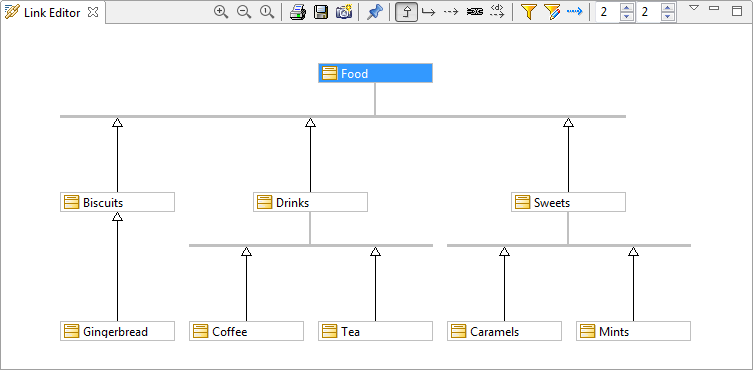
Main Links Editor view commands
From the Links Editor toolbar:
-
Pin/Unpin selected element [
 ] : Switches the Links Editor from Visualize to Edit mode.
] : Switches the Links Editor from Visualize to Edit mode. -
Copy as a graphic [
 ] : Copies the content of the Links Editor to the clipboard.
] : Copies the content of the Links Editor to the clipboard. -
Save in a file [
 ] : Opens the "Save as" window, in which you can configure the saving of Links Editor content in a file.
] : Opens the "Save as" window, in which you can configure the saving of Links Editor content in a file. -
Print [
 ] : Prints the content of the Links Editor.
] : Prints the content of the Links Editor. -
Zoom out [
 ] : Zooms out.
] : Zooms out. -
Zoom to 1:1 [
 ] : Switches to 1:1 scale.
] : Switches to 1:1 scale. -
Zoom in [
 ] : Zooms in.
] : Zooms in.
From the Links Editor view menu:
-
Horizontal layout [
 ] : Displays links and elements horizontally.
] : Displays links and elements horizontally. -
Vertical layout [
 ] : Displays links and elements vertically.
] : Displays links and elements vertically. -
Automatic layout orientation [
 ] : Displays links and elements depending on the type of links to display.
] : Displays links and elements depending on the type of links to display.
From the Links Editor bottom bar:
-
Show/Create Inheritance [
 ] : When checked, displays Inheritance links, and creates them when elements are dropped into the Links Editor, if it is in Edit mode.
] : When checked, displays Inheritance links, and creates them when elements are dropped into the Links Editor, if it is in Edit mode. -
Show/Create Associations [
 ] : When checked, displays Associations links, and creates them when elements are dropped into the Links Editor, if it is in Edit mode.
] : When checked, displays Associations links, and creates them when elements are dropped into the Links Editor, if it is in Edit mode. -
Show/Create Element Imports [
 ] : When checked, displays Element Imports links, and creates them when elements are dropped into the Links Editor, if it is in Edit mode.
] : When checked, displays Element Imports links, and creates them when elements are dropped into the Links Editor, if it is in Edit mode. -
Show/Create Traceability [
 ] : When checked, displays Traceability links, and creates them when elements are dropped into the Links Editor, if it is in Edit mode.
] : When checked, displays Traceability links, and creates them when elements are dropped into the Links Editor, if it is in Edit mode. -
Show/Create Dependencies [
 ] : When checked, displays Dependencies links, and creates them when elements are dropped into the Links Editor, if it is in Edit mode.
] : When checked, displays Dependencies links, and creates them when elements are dropped into the Links Editor, if it is in Edit mode. -
Filter Dependencies [
 ] : When checked, dependencies are displayed/created according to the Dependencies filter.
] : When checked, dependencies are displayed/created according to the Dependencies filter. -
Set Dependencies filter [
 ] : Enables the Dependencies filter to be configured, selecting which stereotyped dependencies will be displayed/created.
] : Enables the Dependencies filter to be configured, selecting which stereotyped dependencies will be displayed/created. -
Show NamespaceUses [
 ] : When checked, displays NamespaceUses links.
] : When checked, displays NamespaceUses links. -
Downstream levels displayed : Defines the number of linked elements that will be displayed downstream from the selected element.
-
Upstream levels displayed : Defines the number of linked elements that will be displayed upstream from the selected element.
Note: For more information, see "Creating links using the Links Editor".