Introduction
The Modelio XMI export operation is used to generate XMI files from models built in Modelio.
The "XMI Export" command can only be run from a package.
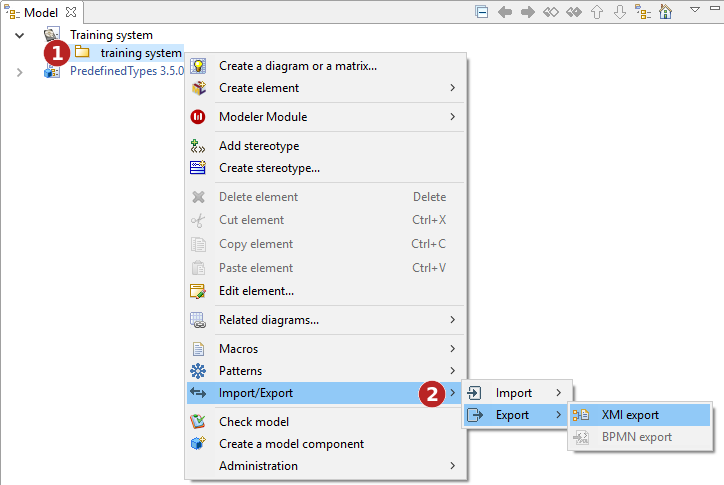
Keys:
-
Right-click on a package to open the context menu.
-
Run the "Import/Export \ Export \XMI Export" command.
The "XMI Export" window
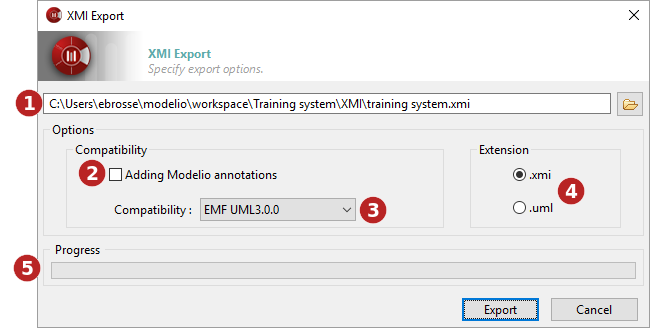
Keys:
-
In this field, select the path of the file (which may or may not already exist) to which you want to export.
-
When the "Adding Modelio annotations" option has been activated, more information will be exported, ensuring maximum compatibility in the case of a re-import into Modelio. Some information available in Modelio but not present in UML2 can be retrieved in this way.
-
In the "Compatibility" field, select a format for the export. Choose between UML2.1.1, UML2.2, UML2.3, UML2.4.1 and EMF210.
-
In the "Extension" field, define the extension that will be assigned to the file you are going to export (either ".xmi" ou ".uml").
-
The progress bar shows the progress of the export operation
Partial export
With Modelio XMI Import/Export, you can carry out a partial export. To do this, simply run the export command from any of your project’s "Package" type elements.
The scope of the export will then be limited to the sub-elements of the package from which the command is run. Any links to elements outside this package are severed.