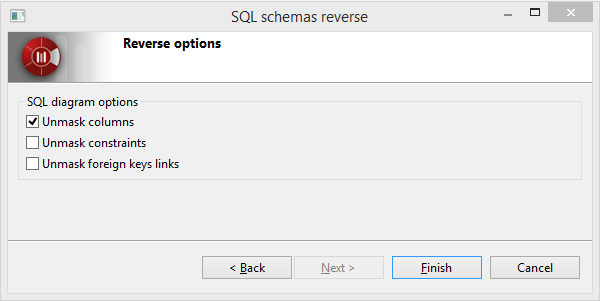The SQL reverse
The SQL Designer module provides a reverse feature for SQL database schema.
Important: The reverse process works through a direct connection to an existing database. Accordingly, a remote access and a user account with reader rights on the database is required to proceed with the reverse. |
Reversing an SQL database schema
-
The "
 Reverse SQL schema" command available on a "Namespace" type element is used to reverse an SQL database schema to a table model.
Reverse SQL schema" command available on a "Namespace" type element is used to reverse an SQL database schema to a table model.
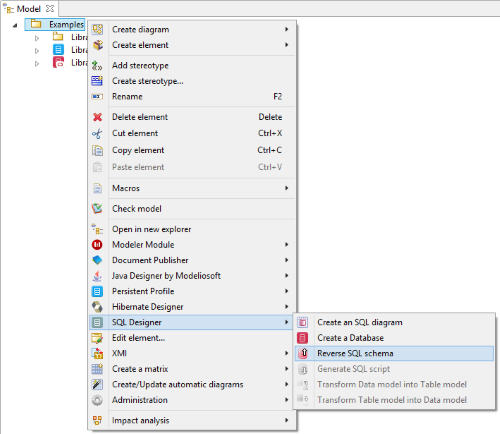
A reverse wizard in 4 step allow you to configure the reverse process
Step 1 – Reverse SQL Database Schema : Indicate the SQL database schema you want to reverse, as well as its SQL Type (Oracle, MySQL or SQLServer) and a Name for the reverse connection:
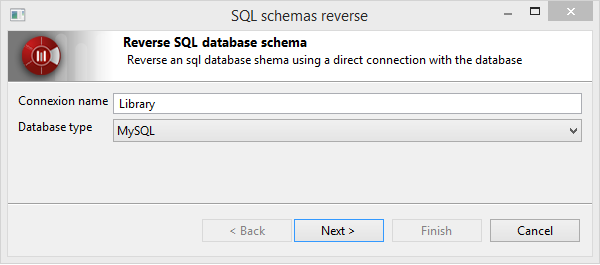
Step 2 – Establish connection : Establish and test the connection with the database.
-
To proceed, you must fill the Host Address (ex:localhost,10.75.254.214,… ), the Port and the Name of the database. A second option allow you to establish the connection by filling directly the JDBC connection chain of the database.
-
You must fill the Login and Password of a Reader account of the targeted database.
-
Finally you can test the connection using the Test connection button.
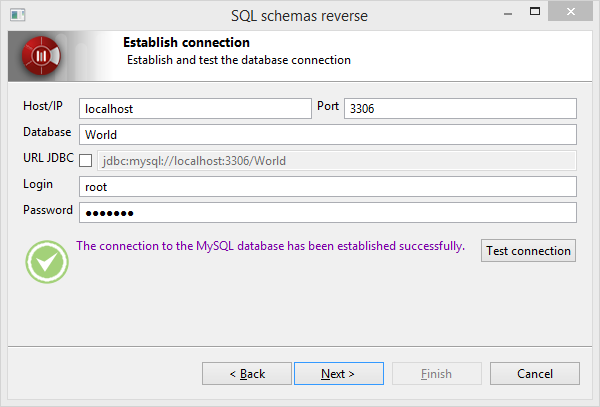
Step 3 – Select tables to analyse : Once the connection has been establish, you can filter and select the tables of the database you want to revres.To retrieve all accessible tables,keep the fields empty and use the Search button.
-
The Catalogue field allow you to filter the tables of a specific catalogue
-
The Schema field allow you to filter the tables of a specific schema. A pattern can be filled to perform a selection on a set of Schema (example : SC% returns all tables of schema which name starts with SC)
-
The Table field allow you to filter the tables which name follows a specific pattern (example : CO% returns all tables which name starts with CO).
You can now select the tables to reverse.
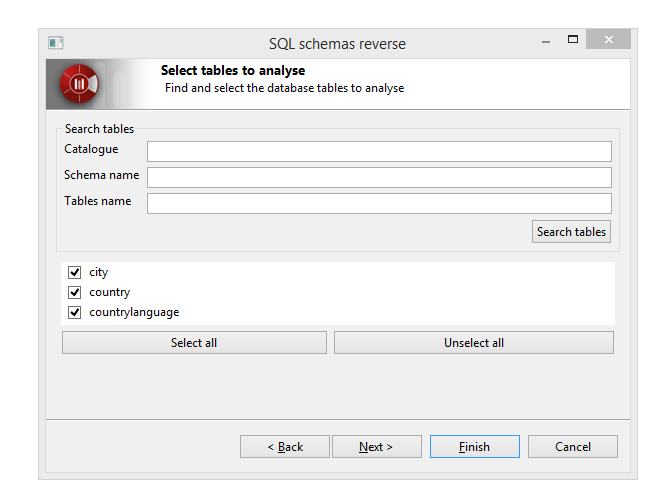
Tables selection
Step 4 – Reverse options : Finally, SQL Designer offers some graphical options to configure the diagram created at the end of the reverse process.