1. Check that the Java Architect module and the JDK 8 library are installed in your project
-
In the Modelio tool bar, click on the "
 Open the project configurator" button.
Open the project configurator" button. -
Select the "Modules" tab
-
Check that the Java Architect is enabled in the project’s modules list
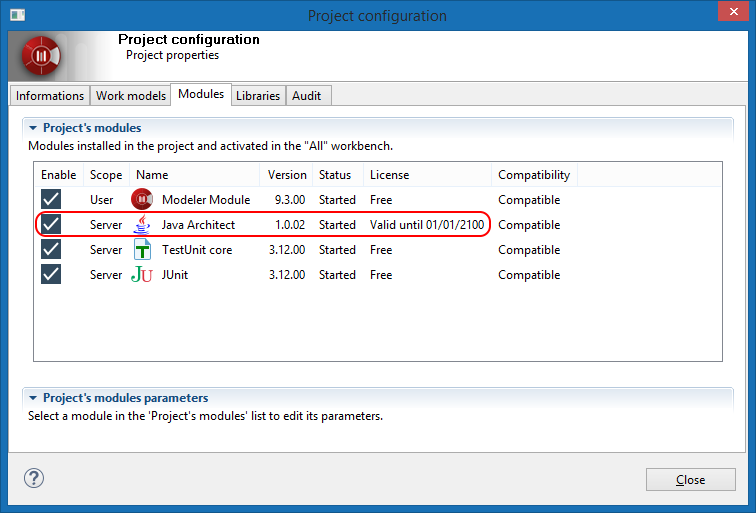
-
Select the "Libraries" tab
-
Check that the JDK 8 model component is present in the local libraries list
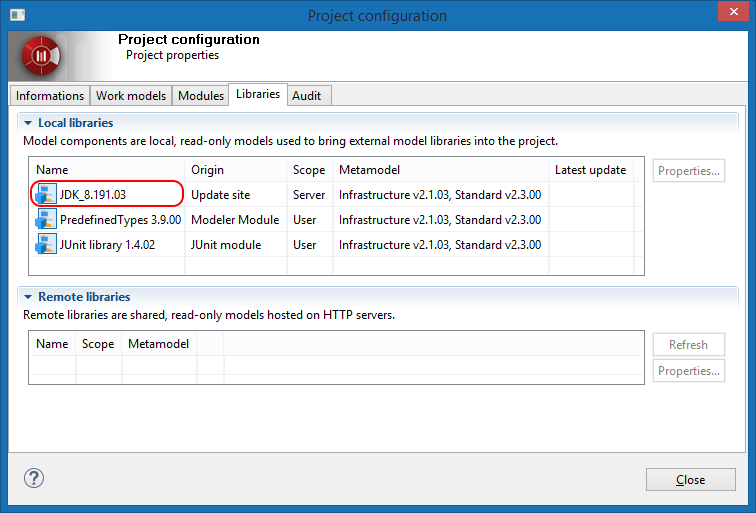
2. Check Java Architect module parameters
-
Back in the "Modules" tab, select the Java Architect module.
-
Go to the "Project’s modules parameters" table,
-
Look for the "Java Architect/General/JDK version" parameter.
-
Check it is "Java 8"
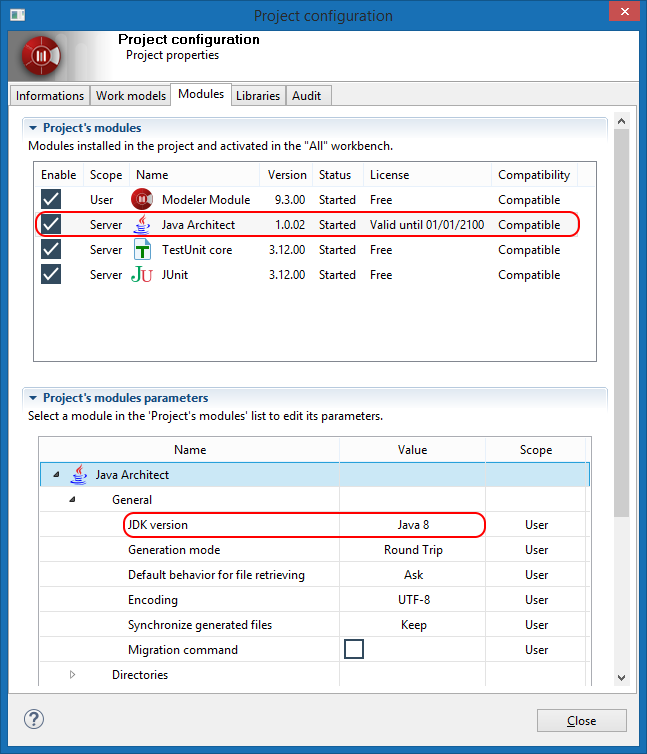
-
In the "Java Architect/Directories" section,
-
Check the "JDK path" and correct it if needed.
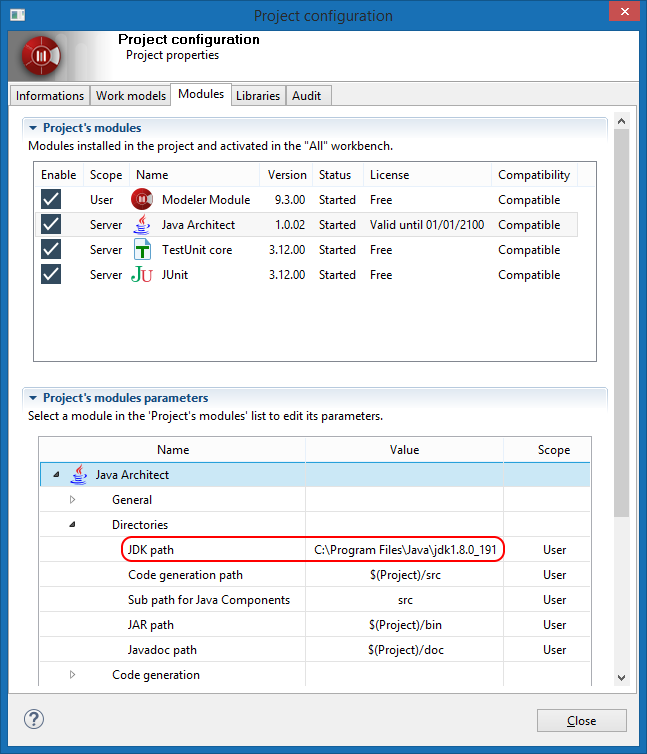
|
|
You will need a Java 8 JDK installed on your workstation. You may download one at: https://adoptopenjdk.net/?variant=openjdk8 |
3. Check the reverse class path
Once finished, let’s update the reverse class path to include the reversed libraries:
-
Right click on the root package
-
Select
 Java Architect→
Java Architect→ Configuration→
Configuration→ Edit accessible classes
Edit accessible classes
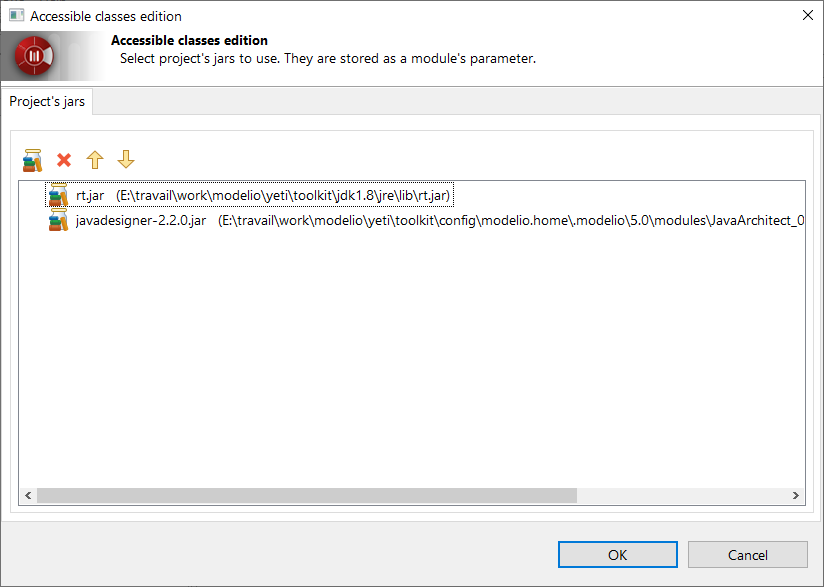
-
In the dialog, check that the following libraries are present:
-
$(JDK Path)/jre.lib/rt.jar
-
This library should have been added automatically when setting the JDK path in the module parameters.
-
javadesigner-2.2.0.jar
This library should have been added automatically when setting the Java version. See building java project for more informations.
-
If one of the libraries is missing:
-
click on the first toolbar button "
 Add external jar"
Add external jar" -
In the file browser, find and select SWT library .jar files.
-
Validate the file browser dialog with the 'OK' button
-
-
Validate the dialog with the 'OK' button