 UML Package
UML Package
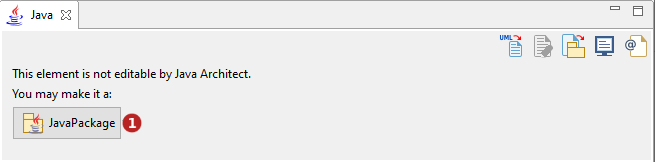
Keys:
| The Java Package button is used to indicate that the Package will be taken into account by Java Architect. The UML Package becomes a Java Package and thus its relevant fields appear. |
 Java Package
Java Package
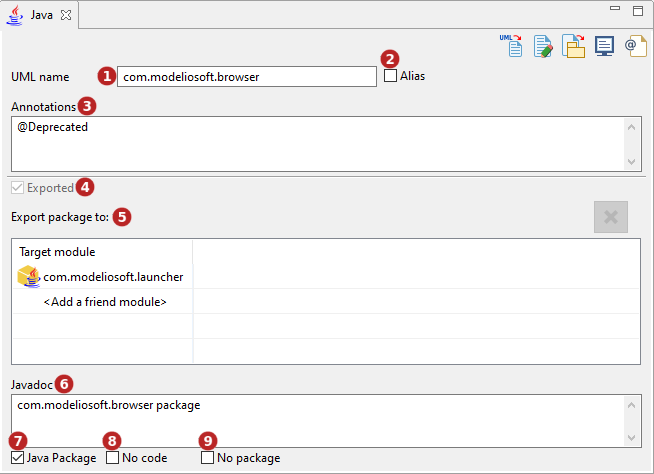
Keys:
| The UML name field is used to modify the UML name of the Package, i.e. the name that appears in the model browser. | |
| The Alias tick-box is used to indicate that the Package will use an alias in the generated file. This can be useful if the UML name of the class is not compatible with the java naming rules. When checked, a new field used to enter the alias name appears on the right. | |
| The Annotations field is used to add metadata to the package-info.java file. | |
| The Exported tick-box is used to indicate this package is available for other modules to use.[1] | |
The Exported package to table is used to indicate this package is available only for specific modules.[1]
|
|
| The Javadoc field is used to enter a javadoc content to describe this Package in the package-info.java file. | |
| The Java package tick-box is used to indicate that the Package is a Java element, i.e an element that is taken into account by the Java Architect module. Unchecking it will make it a simple UML element. | |
| The No package tick-box is used to indicate that the Package will not generate a directory and will not appear in the package declaration of its inner-elements generated sources. Use it to make a virtual separation inside a java package. | |
| The No code field is used to indicate that the Package will not be generated. |