 UML Class
UML Class
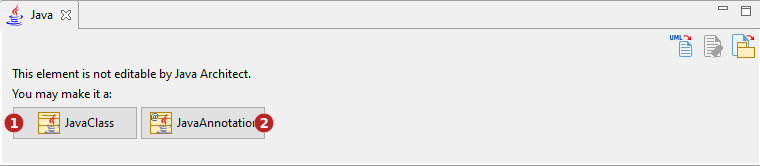
Keys:
| The Java Class button is used to indicate that the Class will be taken into account by Java Architect. When checked, the UML Class becomes a Java Class and thus its relevant fields appear. | |
| The Java Annotation button is used to indicate that the Class will be taken into account by Java Architect as an annotation declaration. When checked, the UML Class becomes a Java Annotation and thus its relevant fields appear. |
 Java Class
Java Class
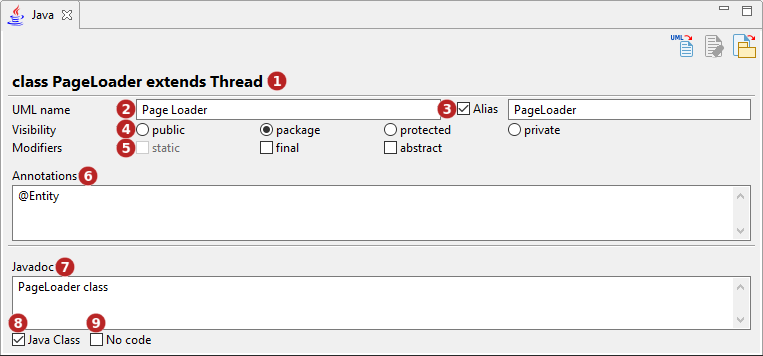
Keys:
| A real-time preview of the generated code. | |
| The UML name field is used to modify the UML name of the Class, i.e. the name that appears in the model browser. | |
| The Alias tick-box is used to indicate that the class will use an alias for the generated file. This can be useful if the UML name of the Class is not compatible with the java naming rules. When checked, a new field used to enter the alias name appears on the right. | |
| The Visibility buttons are used to indicate the visibility of the class. | |
| The Modifiers tick-boxes are used to indicate the modifiers which will be generated in the class signature. | |
The Annotations field is used to add metadata for the class. Example: @Entity, @Deprecated. |
|
| The Javadoc field is used to enter a javadoc content for the class. | |
| The Java Class tick-box is used to indicate that the Class is a Java element, i.e an element that is taken into account by the Java Architect module. Unchecking it will make it a simple UML element. | |
| The No code field is used to indicate that the Class will not be generated. |
 Java Annotation
Java Annotation
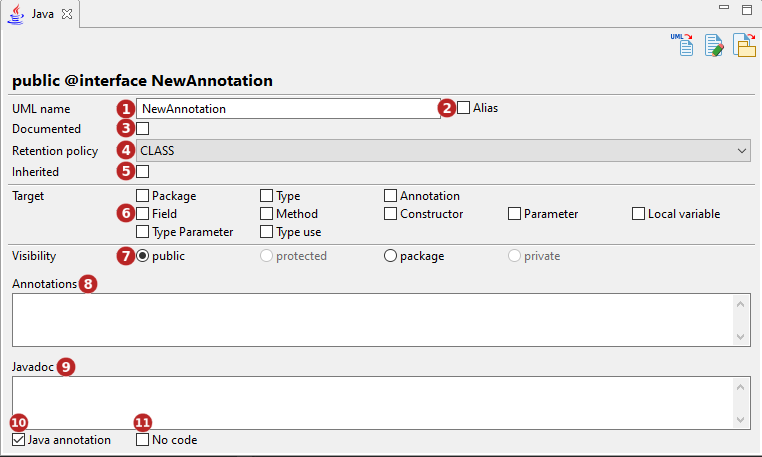
Keys:
| The UML name field is used to modify the UML name of the annotation type, i.e. the name that appears in the model browser. | |
| The Alias tick-box is used to indicate that the annotation type will use an alias for the generated file. This can be useful if the UML name of the Class is not compatible with the java naming rules. When checked, a new field used to enter the alias name appears on the right. | |
The Documented tick-box adds @Documented for this annotation type, making it part of the public API of annotated elements. |
|
The Retention policy drop-list is used to choose how long annotations with the annotated type are to be retained.
|
|
The Inherited tick-box adds @Inherited for this annotation type, making it automatically inherited by sub-classes of annotated elements. |
|
The Target tick-boxes are used to indicate the contexts in which an annotation type is applicable.
|
|
| The Visibility buttons are used to indicate the visibility of the Annotation type. | |
| The Annotations field is used to add metadata for the Annotation type. | |
| The Javadoc field is used to enter a javadoc content for the Annotation type. | |
| The Java annotation tick-box is used to indicate that the Class is a Java element, i.e an element that is taken into account by the Java Architect module. Unchecking it will make it a simple UML element. | |
| The No code field is used to indicate that the Class will not be generated. |