 Java Attribute,
Java Attribute,  Java Attribute Property
Java Attribute Property
|
|
the following fields appear only for attributes belonging to java elements. |
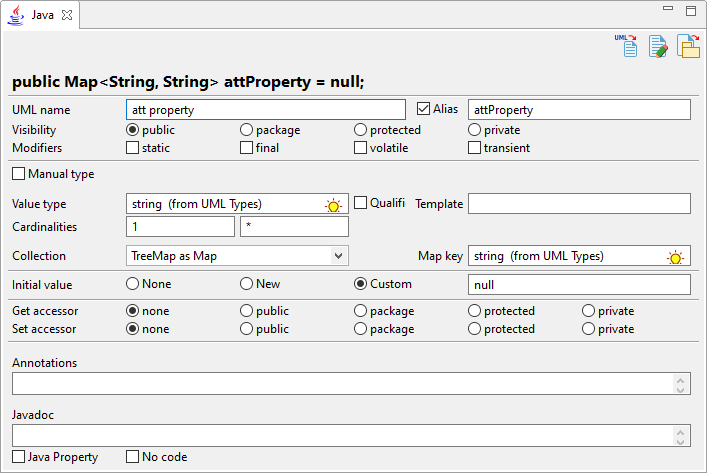
Keys:
| A real-time preview of the generated code. | |
| The UML name field is used to modify the UML name of the Attribute, i.e. the name that appears in the model browser. | |
| The Alias tick-box is used to indicate that the Attribute will use an alias for the generated file. This can be useful if the UML name of the Attribute is not compatible with the java naming rules. When checked, a new field used to enter the alias name appears on the right. | |
| The Visibility buttons are used to indicate the visibility of the Attribute. | |
| The Modifiers tick-boxes are used to indicate the modifiers which will be generated in the Attribute signature. | |
| The Manual type tick-box makes you enter a manual type expression to be used as-is for the Attribute. | |
| The Value type field is used to select a type for the Attribute. [1] | |
| The Qualified tick-box is checked to indicate the attribute’s type is to be generated with a qualified name. | |
| The Template field is used to enter a template parameter to be added to the value type definition. | |
| The Cardinalities fields are used to set the Attribute’s cardinalities, min and max. | |
| The Collection drop-list is used to select a collection. If the selected collection is a Map, a new field used to select a Map key appears. | |
| The Map key field is used to select a type to be used as key if the selected collection is a map.[1] | |
The Initial value buttons are used to indicate if an initial value is to be generated for the Attribute:
|
|
| The Get assessor buttons are used to indicate if a |
|
| The Set assessor buttons are used to indicate if a |
|
| The Annotations field is used to enter a Java Annotation content for the Attribute. | |
| The Javadoc field is used to enter a javadoc content for the Attribute. | |
| The Java Property tick-box is used to transform the Attribute into an |
|
| The No code field is used to indicate that the Attribute will not be generated. |