The binary reverse command allows you to reverse the classes, associations and method signatures of .jar archives.
Before beginning
Ensure you have selected the right Java version in the module parameters.
-
The "Java 11" mode allows you to reverse Java 11 archives or older.
-
The "Java 8" mode allows you to reverse only Java 8 or older archives.
The wizard
In order to launch the reverse wizard:
-
Get a Java Package or a Component that will contain the reversed application
-
Right click on the chosen element
-
Select '
 Java Architect/
Java Architect/ Reverse/
Reverse/ Reverse Java application from binaries'
Reverse Java application from binaries'
The Reverse tab
-
Choose the root directory where the jars to reverse are located
-
Select the java archives to reverse in the tree view. You may select a directory to select all contained jar files.
-
Choose a Granularity:
-
Simple structural: the reverse create only classes and interfaces without their content.
-
Complete structural: attributes, associations and method signatures are also reversed
-
Complete: all methods and their body are reversed, including private ones.
-
|
|
Choose the Simple structural mode if you intend to make a shared model component (RAMC) from a library you will use in your project. Choose the Complete mode to analyse the design of a library. |
The Project’s jars tab
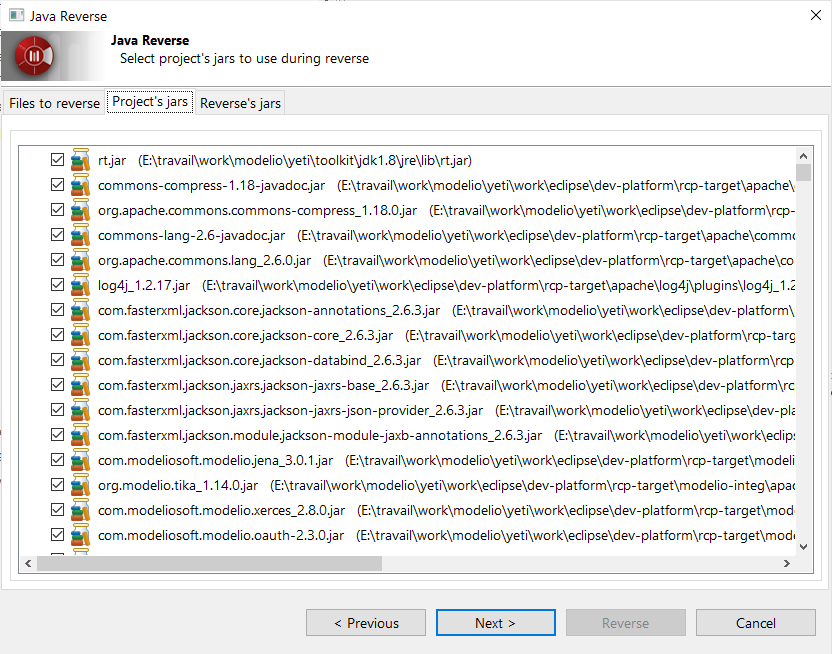
It is pre filled with the jars already added to the reverse class path.
These jars won’t be reversed but they will be used to resolve references.
You may want to deselect archives you are reversing some of them.
The Reverse jars tab
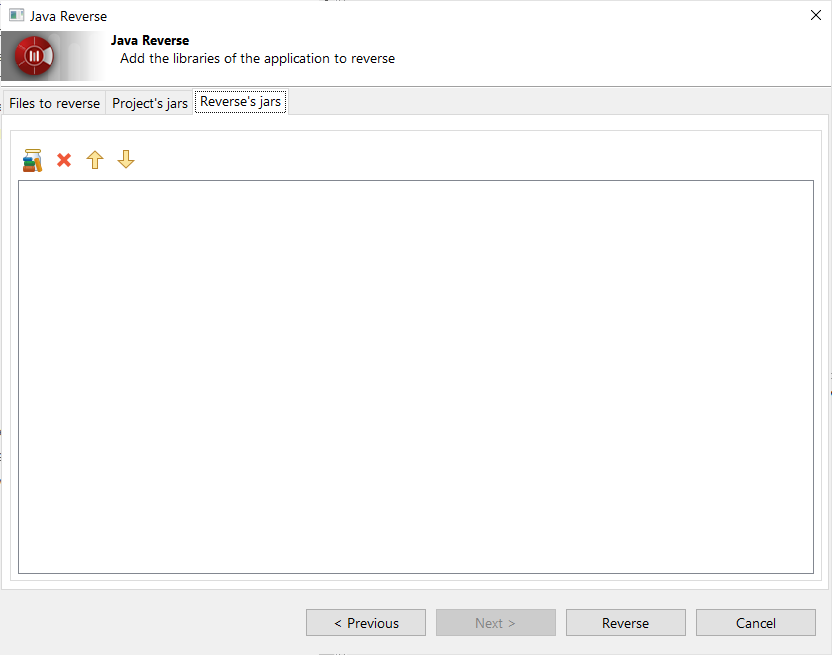
-
You may add here more jars to be used for references resolution that are not already in the reverse class path.
-
Click "Reverse" to launch reverse