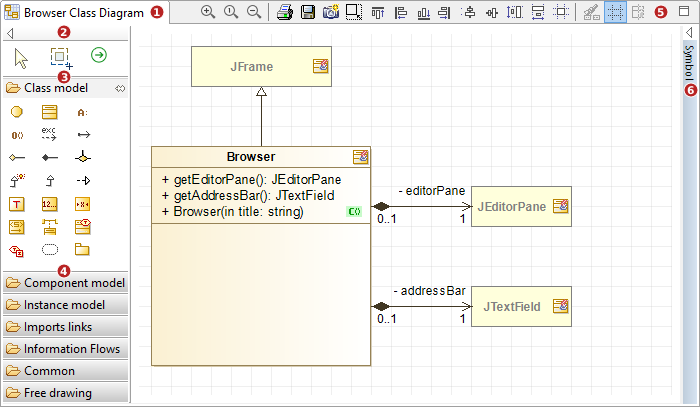
Keys:
-
Name of the diagram.
-
Diagram palette.
-
Extended palette icon group.
-
Reduced palette icon group.
-
Diagram toolbar.
-
Reduced Symbol view.
Main diagram edition view commands
From the diagram palette:
-
Create element [Palette icon of your choice] : Creates the element corresponding to the selected palette icon in the diagram.
From the diagram toolbar:
-
Mask [
 ] : Masks the selected element(s).
] : Masks the selected element(s). -
Show/Hide grid [
 ] : Shows or hides the grid in the diagram, making it easier to align elements.
] : Shows or hides the grid in the diagram, making it easier to align elements. -
Clone graphic options [
 ] : Clones the graphic options defined for a selected element in order to apply them to another element in the diagram.
] : Clones the graphic options defined for a selected element in order to apply them to another element in the diagram. -
Align elements [
 ] : Alignment tools, in which you can choose how you want to align selected elements.
] : Alignment tools, in which you can choose how you want to align selected elements. -
Auto size [
 ] : Automatically resizes the selected element(s).
] : Automatically resizes the selected element(s). -
Copy the diagram as a graphic [
 ] : Copies the contents of the diagram to the clipboard.
] : Copies the contents of the diagram to the clipboard. -
Save the diagram in a file [
 ] : Opens the "Save as" window, in which you can configure the saving of your diagram in a file.
] : Opens the "Save as" window, in which you can configure the saving of your diagram in a file. -
Print the diagram [
 ] : Prints the content of the diagram.
] : Prints the content of the diagram. -
Zoom out [
 ] : Zooms out.
] : Zooms out. -
Zoom to 1:1 [
 ] : Switches to 1:1 scale.
] : Switches to 1:1 scale. -
Zoom in [
 ] : Zooms in.
] : Zooms in.
From the diagram contextual menu:
-
Create element [
 – Create element] : Creates the element of your choice in the selected element.
– Create element] : Creates the element of your choice in the selected element. -
Add stereotype(s) on an element [
 – Add stereotype(s)…] : Adds one or several stereotypes to the selected element.
– Add stereotype(s)…] : Adds one or several stereotypes to the selected element. -
Rename [
 – Rename / F2 key] : Edits the selected element name.
– Rename / F2 key] : Edits the selected element name. -
Select in explorer [
 – Select in explorer / Ctrl-Enter key] : Selects the element in the "Model" view.
– Select in explorer / Ctrl-Enter key] : Selects the element in the "Model" view. -
Edit element… [
 – Edit element…] : Open the edition box of the selected element.
– Edit element…] : Open the edition box of the selected element. -
Mask an element [
 – Mask selection / Ctrl-M key] : Masks the element(s).
– Mask selection / Ctrl-M key] : Masks the element(s). -
Delete an element [
 – Delete selection / Del key] : Deletes the selected element(s).
– Delete selection / Del key] : Deletes the selected element(s). -
Unmask [Unmask] : Unmasks the element(s) of your choice.
Note: For more information, see "Creating elements in a diagram" and more generally the "Modelio diagrams" chapter.