This command consists in executing a transition on an element, thereby changing its current state to another state of the workflow. This command only applies to elements already subscribed to a workflow. Note that only transitions authorized by permissions defined for each user can be executed.
Using the model browser popup menu command
Select an eligible element in the model browser then execute the ![]() Workflow > Change state… command.
Workflow > Change state… command.
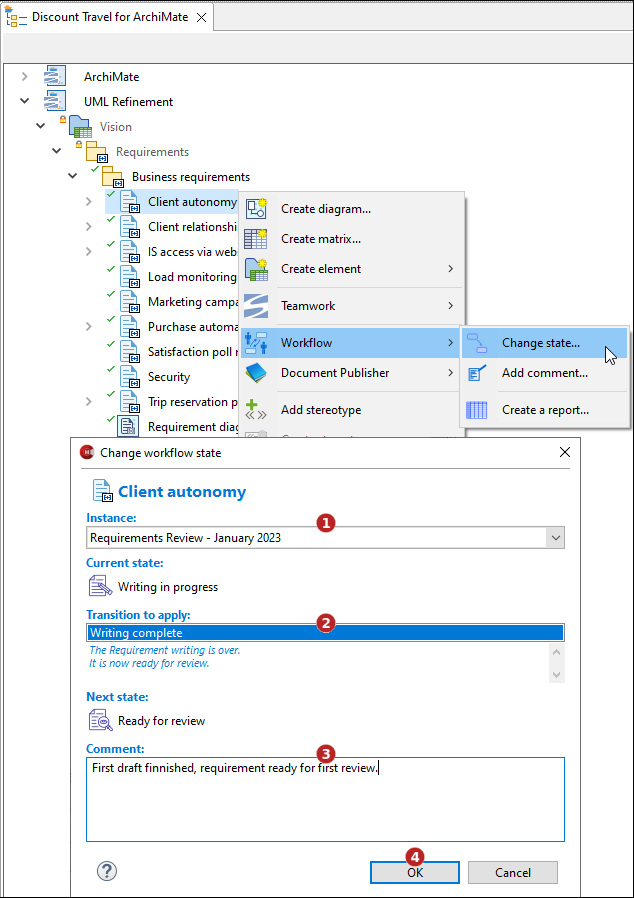
In the dialog carry out the following actions:
-
Select a workflow instance (if the element has been subscribed to several ones)
-
Select the transition to perform. Only transitions authorized for the current user are available.
-
Enter a comment. For example, the reason why the element state has changed.
-
Validate by clicking on "OK".
Using the Workflow property view
Select an eligible element then click on the ![]() Change state… button.
Change state… button.
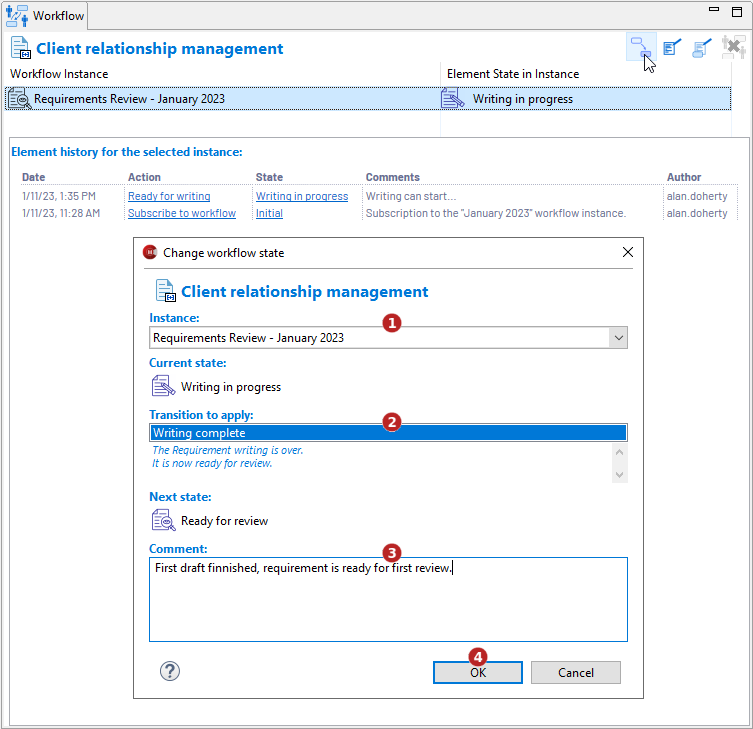
In the dialog carry out the following actions:
-
Select a workflow instance (if the element has been subscribed to several ones)
-
Select the transition to perform. Only transitions authorized for the current user are available.
-
Enter a comment. For example, the reason why the element state has changed.
-
Validate by clicking on "OK".