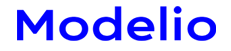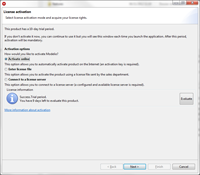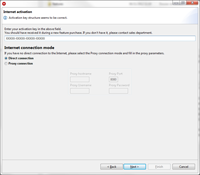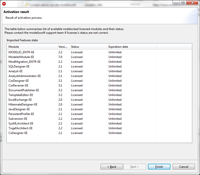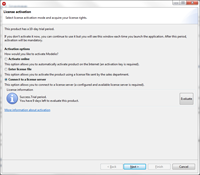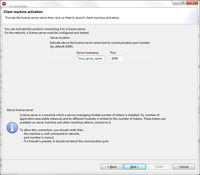![]()
License activation
All you need to know about activating and using your Modelio license
Some Modelio editions are provided with a 10-day trial period. During this period, the application is fully functional. After this period, Modelio activation is required in order to set up the purchased license rights.
What is activation?
Activation consists of applying license rights to the Modelio product and/or its modules (extensions). In this way, it helps prevent software piracy and illegal distribution.
Activating the license
First of all, you must purchase Modelio and/or its modules online or by contacting our sales department. After purchasing a Modelio edition or module(s), one or more activation codes, depending on your order, are sent by email. You must keep these activation codes, as they may be required if you contact us.
There are two kinds of license, node-locked and floating. A node-locked license is a single license model. It allows a user to use our product on one machine. A floating license allows our product to be run on multiple machines up to the limit specified in the license file. A license server is required to distribute licenses to client machines.
Node-Locked license
You can activate a node-locked license in two ways: automatically over the Internet or manually if you don't have Internet access.
Automatic activation over the Internet
This is the fastest and simplest way.
Manual activation (without Internet access)
If you do not have access to the Internet or if a firewall blocks the traffic to the Internet, you can request a license to our licensing team. To obtain your license, please follow these steps:
| 1 | Select the "Enter license file" option and click on "Next". | 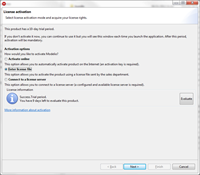 |
| 2 | Select the system information or save it to a file and send this information together with your activation code to our licensing team. | 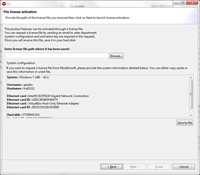 |
| 3 | The licensing team will send you back a license file. Once you have received this file, please save it on your hard drive and then enter its path in the window where you got your system configuration then click "Next". | |
| 4 | If activation has been successful, you can click on "Finish" to launch the application. | |
Floating license
Before launching Modelio on any machine, you need to configure a license server.
Configure the LM-X License Server
| 1 | Download Modelio Server Tools |
Please select the file corresponding to your configuration: |
| 2 | Acquire your floating license | Please contact our licensing team to obtain your license by email. |
| 3 | Configure and start your Server | Save the license file somewhere on the server disk and then install the LM-X server. For installing and configuring the LM-X server, please read the LM-X End-user tools documentation. |
Configure Client Machines
(Once the server has been launched, the client machines need to indicate the location of the Modelio Server path)
Once the product has been activated, the activation window will no longer appear.