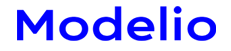{autotoc enabled=yes}
Update Modelio 2.0.x, 2.1.x to 2.2.2
Before starting the update process, please read the prerequisites carefully.
Prerequisites
- License
This particular update requires that the license be upgraded due to the delivery of new application and modules version. You must have a valid maintenance contract in order to request for a license update. Please contact This email address is being protected from spambots. You need JavaScript enabled to view it. with your valid maintenance contract and request for a license update. - If you are using the teamwork manager module (Subversion):
For those using projects on a teamwork context, it is necessary to prepare these projects and the repositories to which they are connected. It is essential that all users working with teamwork manager use the same version of Modelio.
Before updating Modelio and for each repository:- ALL users must commit their work so the repository will contain full projects' content.
- An appointed project manager must update his project and commit the diagram root on his project. This project will contain full repository content and will be used as a project reference at step 3.
Step 1: Update your Modelio installation
First of all, download the latest Modelio 2.2.2 version. From the Solutions page of the Store, you can choose the right solution for you. Launch the setup of the downloaded solution. It will update automatically your current Modelio installation directory.
Step 2: Update your license
We assume that you have an updated license (see prerequisite) and that you didn't change your machine.
You must apply your license to the installation. There are several ways to apply the license:
- You have a node-locked license:
- Apply it online:
Start up Modelio (do not open any project). Select Configuration/Update the license. On the Update license window, select "Activate online" and click on Next. Enter your activation code, select your internet connection configuration (direct or proxy connection) then click on Next. A message should indicate that the license has been updated. - Apply the license file:
Start up Modelio (do not open any project). Select Configuration/Update the license. On the Update license window, select "Enter license file" and click on Next. Enter the license file path where you saved it in your disk and click on Next. A message should indicate that the license has been updated.
- Apply it online:
- You have a floating license:
We assume that you already have a license server. On the license server machine:- stop the license server
- replace the license or its content
- start the license server.
The Client workstations don't need any license update.
Step 3: Update your projects
There are two cases to consider in order to update your project. If you do not use the teamwork cooperation module (Subversion), please follow the case 1. If you use it, please follow the case 2.
- Case 1: Update projects without teamwork manager (Subversion)
Start up Modelio and open your project. During opening projects, the model and the diagrams will be updated. - Case 2: Update projects with teamwork manager (Subversion)
- The project manager starts up Modelio and opens his project (the one that he got lock). The project will be updated (model and diagrams).
- The project manager commits the model.
- All other users start up Modelio and their projects. After opening the projects, all users launch an SVN update (command from Subversion module).